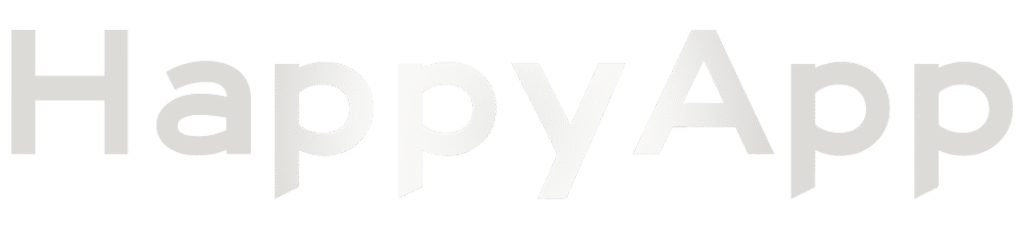Before you can add a bar, a member of our admin team will contact you to ensure you are who you say you are, and you are a true representative of the bar on your registration.
To add your bar, first, you will need to log in. Head over to the log-in page. Insert your username and password, don’t forget to check that you’re not a robot:
Once you have logged in, you will see:

As you can see, at the top, you now have a bar that indicates you are logged in. Hover over HappyApp.pub, then click on dashboard, hover over the bar, and add a new bar:

Hover over bars, then click on Add new:

You will be presented with:

Complete the fields:

Now, at the top of the page, click on submit for review.
Once you have updated, click on the submit for review:

Once you have submitted, one of our admin team will verify the content and publish your page.